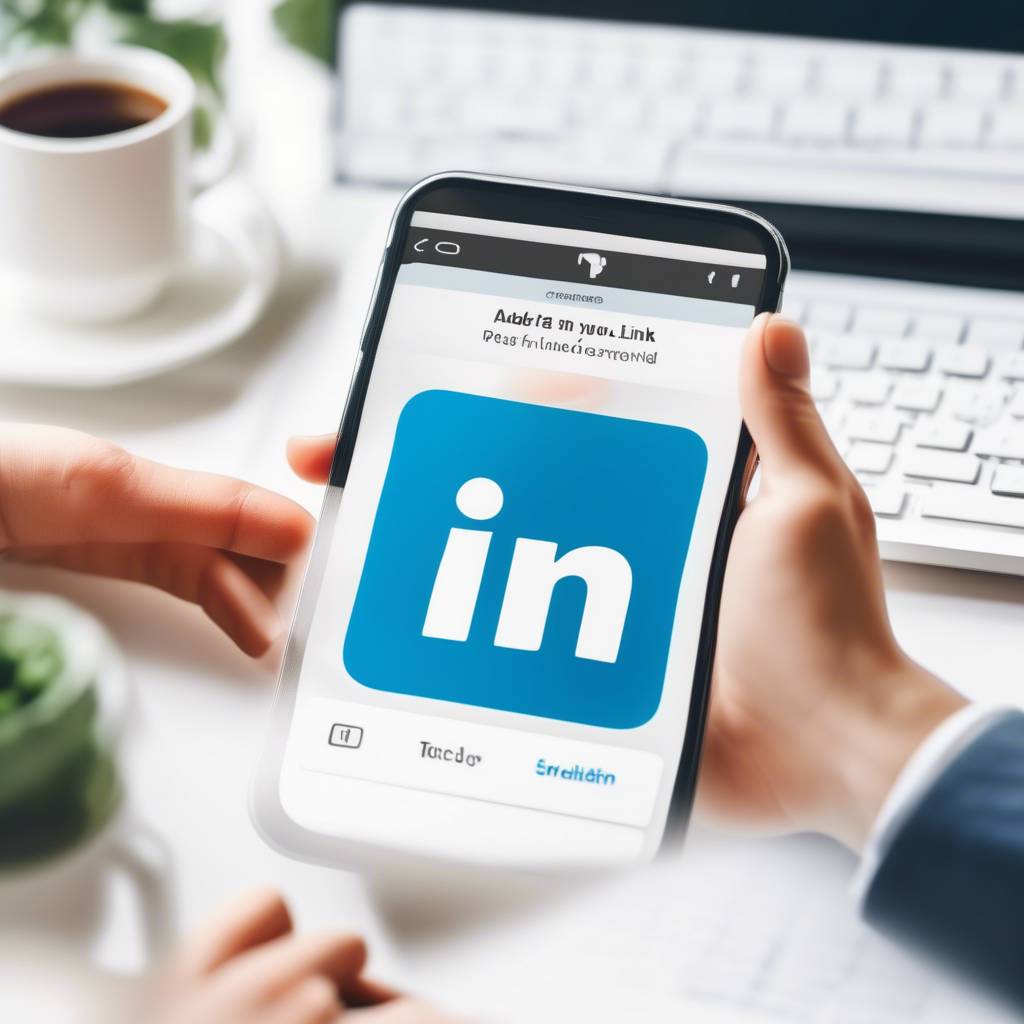Imagine your LinkedIn post is a well-crafted puzzle waiting for that final piece to make it complete. Adding a link to your post can be that missing element that propels your content to new heights.
But how do you seamlessly integrate this crucial component without compromising the post's aesthetics or functionality? Mastering the art of including a link in your LinkedIn post is not just about the technical process; it's about strategically enhancing your online presence and maximizing your impact in the professional realm.
Step-by-Step Guide for Adding Link
To seamlessly integrate a link into your LinkedIn post, follow these straightforward steps for optimal engagement and visibility.
When crafting your LinkedIn post, refrain from including the link right away. First, focus on composing compelling content, incorporating relevant hashtags, and attaching any necessary images.
Once your post is ready, publish it without the link. After the post is live, proceed to edit it by adding the external link you wish to share. By following this method, you can avoid your link being suppressed by LinkedIn's algorithms.
This approach not only ensures that your post gains more visibility but also enhances audience interaction. Utilizing clickable links in your LinkedIn posts is one of the best practices to boost engagement and reach on the platform.
Benefits of Including Links
When integrating links into your LinkedIn posts, you open up avenues to drive traffic and enhance engagement with your audience. By including clickable links, you can direct viewers to external websites, blogs, or newsletters related to your content, thus expanding your reach and driving traffic to specific destinations. These links also serve as powerful call-to-action (CTA) tools, prompting your audience to take desired actions like exploring your business or passion project further.
Moreover, linking your personal LinkedIn profile within your posts provides additional information and engagement opportunities for your audience, creating a more interactive experience. The clickable link feature on LinkedIn offers diverse engagement opportunities, enabling creators to connect and interact with their audience in meaningful ways. Utilizing links in your posts not only drives more traffic to your desired URLs but also increases visibility for your content, helping you reach a wider audience and amplify your message effectively.
Best Practices for Link Placement
For optimal engagement and visibility in your LinkedIn posts, strategically place your links within the body of your content. The placement of your link is crucial in capturing the attention of your audience. Consider adding emojis or eye-catching elements around the link to make it more appealing and encourage clicks.
Enhancing the preview of your link by including images can also help improve visibility and draw in more viewers.
To measure the effectiveness of your link placements, utilize analytics tools like UTM parameters and Google Analytics. These resources can provide valuable insights into the performance of your linked posts, allowing you to refine your strategies for better engagement.
Experiment with different placement options to identify which ones generate the most clicks and interaction from your LinkedIn audience. By analyzing data and testing various approaches, you can optimize your link placement for maximum impact on the platform.
Optimizing Links for Engagement
Curiously, how can you boost engagement through strategic link optimization on LinkedIn posts? To enhance interaction with your links, consider incorporating UTM parameters for tracking and analyzing user behavior effectively.
By adding emojis to your posts, you can make your links more clickable and visually appealing, enticing viewers to click through. Furthermore, including images in your posts can provide optional link previews, increasing the likelihood of engagement with your shared links.
Utilize Google Analytics to assess post performance and refine your linking strategies based on the data gathered, ultimately improving overall engagement rates. Additionally, leverage LinkedIn's post tagging feature for internal linking purposes, driving traffic and enhancing visibility on your posts.
Link Tracking and Analytics
To effectively track the performance of your links and analyze user engagement on LinkedIn, utilize UTM parameters for accurate data insights. By adding UTM parameters to the URLs you share, you can track link statistics, such as clicks and conversions, to understand how your audience interacts with the added link.
Leveraging tools like Google Analytics allows you to delve deeper into post performance and gain valuable insights into the effectiveness of your shared links. Consider using personalized links in your messages to not only increase engagement but also for enhanced tracking capabilities.
Ensuring a well-structured LinkedIn profile before sharing links is essential for optimal tracking and analytics. By incorporating these strategies into your link-sharing approach, you can better understand your audience's behavior and tailor your content for improved engagement and results.
Conclusion
Now that you know how to add clickable links to your LinkedIn posts, make sure to utilize this feature to enhance your content sharing strategy.
By including relevant links, you can increase visibility, engagement, and reach within LinkedIn's algorithms. Remember to follow best practices for link placement and optimize your links for maximum engagement.
Don't forget to track and analyze the performance of your links to further improve your LinkedIn marketing efforts.
Happy linking!