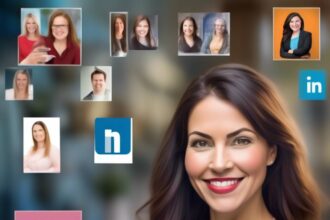When merging LinkedIn accounts, you need to ensure a smooth transition for your professional profile.
But what happens when you encounter unexpected challenges during the process?
Stay tuned to discover some valuable insights on troubleshooting common merge issues that might arise when combining your LinkedIn accounts.
Identifying Duplicate LinkedIn Accounts
To identify duplicate LinkedIn accounts efficiently, start by checking for similarities in email addresses, profile information, names, and photos. Duplicate accounts can cause confusion among your connections and potentially harm your professional reputation. By examining these key elements, you can pinpoint accounts that may be duplicates and take appropriate action.
One way to detect duplicate accounts is to look for overlapping connections. If you notice that certain connections appear on multiple profiles, it could be a sign of duplicate accounts. Additionally, utilizing LinkedIn's search feature effectively can help you uncover potential duplicate profiles. By searching for specific details that match across different accounts, you can verify the presence of multiple profiles.
Once you have identified duplicate accounts, it's crucial to take steps to merge them or close redundant ones. This process ensures that your professional network remains streamlined and that your online presence accurately reflects your professional identity. Merging LinkedIn accounts can help consolidate your connections and ensure that your profile presents a cohesive and accurate representation of your professional accomplishments.
Backing Up Important Data
Back up your important data on LinkedIn by saving your profiles as PDFs. This ensures that you have a secure copy of your information in case anything goes wrong during the merge process. You can download your data from both accounts in the Settings and Privacy section of LinkedIn.
It's crucial to merge your accounts in the Account settings to combine all your information effectively. In some cases, closing a duplicate account may be necessary to avoid confusion and streamline your data management. If you encounter any difficulties, don't hesitate to contact LinkedIn support for assistance. They can help you if you lose access to your email during the merge process.
Initiating the Account Merge Process
When ready to merge your LinkedIn accounts, log in to your primary account to initiate the process by accessing the 'Settings & Privacy' section under the Me icon. Look for the option to merge two LinkedIn profiles within the Account preferences or Account management section.
Follow the prompts provided to start combining your accounts. You'll be prompted to enter the email address and password of the duplicate LinkedIn profile you wish to merge with your primary account. Once you confirm the merge request, a confirmation email will be sent to you, confirming the successful combination of your LinkedIn accounts.
This process ensures that your information is consolidated into one account, simplifying your online presence and connections. Remember, it's crucial to carefully follow the steps and provide accurate information to complete the account merge smoothly.
Reviewing Merged Profile Details
Upon completing the merger of your LinkedIn accounts, take a moment to thoroughly review the combined profile details for accuracy and consistency. It's crucial to ensure that all connections, endorsements, and contact information have been successfully transferred. Check for any missing information or discrepancies that may have occurred during the merge process.
Additionally, verify that the profile visibility settings remain as intended after merging the accounts. Double-check the merged profile URL to guarantee optimization and searchability. By reviewing the merged profile details, you can address any issues promptly and present a unified and professional online presence.
This step is vital in maintaining a cohesive and accurate representation of your professional identity. Be meticulous in your review to catch any errors or omissions that could impact your networking opportunities and online reputation.
Troubleshooting Common Merge Issues
To effectively troubleshoot common merge issues when combining LinkedIn accounts, check for any error messages or prompts that may indicate a problem during the merging process.
If you encounter difficulties merging accounts due to forgotten passwords, you can recover access by utilizing the 'forgot password' option on the sign-in page.
Remember, LinkedIn strictly prohibits the creation of multiple profiles, so it's crucial to close redundant accounts to prevent future duplicates.
To close a LinkedIn account with zero connections, navigate to 'Settings & Privacy,' select 'Account preferences,' and choose 'Close account.'
After closing duplicate accounts, add the email address of the closed account to your primary LinkedIn profile and regularly monitor for any unauthorized activity.
By following these steps and utilizing the available methods to merge and close duplicated LinkedIn accounts efficiently and securely, you can streamline your online presence.
Should you encounter persistent issues during the merge process, don't hesitate to contact us for further assistance.
Conclusion
Now that you've followed the steps to combine your LinkedIn accounts, you can enjoy a more streamlined experience on the platform.
By merging your connections and information, you'll have a unified profile that makes it easier to manage and access all your professional contacts and data.
Remember to regularly update your profile and stay connected with your network to make the most of your LinkedIn experience.