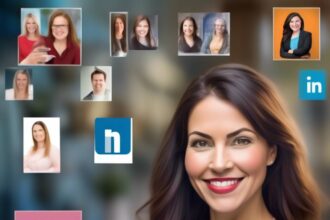Imagine you're walking through a crowded room, observing others discreetly without drawing attention to yourself.
Similarly, when it comes to viewing LinkedIn profiles anonymously, there are ways to navigate through the platform incognito. By following a few simple steps, you can explore profiles without alerting the individual of your visit.
But there's more to this practice than meets the eye; understanding the intricacies of anonymous profile viewing can open up a whole new level of networking possibilities.
Benefits of Browsing Anonymously
Browsing LinkedIn profiles anonymously offers you the advantage of conducting research without revealing your identity. When you view profiles in private browsing mode, you can explore potential connections or competitors discreetly. Your actions remain confidential, allowing you to gather valuable information without alerting the profile owners.
This discreet approach ensures that your research is unbiased and doesn't affect how others perceive your interest. Whether you're a job seeker scoping out companies, a recruiter evaluating candidates, or a professional maintaining privacy, anonymously browsing on LinkedIn can be highly beneficial.
Using Private Mode on LinkedIn
To use Private Mode on LinkedIn, access your settings and select Private Mode under Profile viewing options to view profiles anonymously and safeguard your privacy. When in Private Mode, your viewer history is erased, and notifications about your profile views are disabled. This ensures that you can browse profiles discreetly without revealing your identity.
Private Mode is an excellent feature for maintaining your privacy while exploring LinkedIn. By choosing Private Mode in your settings, you can browse profiles without worrying about your actions being tracked or shared with others. This mode allows you to view profiles anonymously, making it a useful tool for those who want to remain discreet while networking or researching on LinkedIn.
Take advantage of Private Mode to browse profiles without leaving a trace and without any notifications being sent to the profiles you view.
Adjusting Privacy Settings for Anonymity
In your LinkedIn settings, access the Privacy section to adjust your visibility options for browsing profiles anonymously and safeguarding your identity.
Navigate to the Profile viewing options and choose Private Mode to view profiles without revealing your identity. By selecting Private Mode, you can browse profiles anonymously, ensuring that your viewer history remains hidden and profile view notifications are disabled.
Adjusting these settings is crucial for maintaining your privacy while engaging in anonymous profile browsing on LinkedIn. To do this, click on your profile icon, select Settings & Privacy, and then find the Visibility section to manage your Profile viewing options effectively.
Make sure to set your preferences to Private Mode to view profiles discreetly and protect your identity when exploring LinkedIn. By adjusting these settings, you can browse profiles anonymously and maintain a level of privacy while utilizing the platform's features.
Tips for Stealthy Profile Viewing
For a discreet approach to viewing LinkedIn profiles, consider implementing these stealthy profile viewing tips. By changing your profile viewing settings to Private Mode on LinkedIn, you can browse anonymously. In this mode, your identity is hidden, and profile owners won't know you viewed their profiles. Premium LinkedIn members can also view profiles anonymously, albeit without specific details like names. This ensures you can still browse profiles without leaving a trace. Enabling Private Mode in your settings is a simple way to protect your privacy while exploring LinkedIn profiles.
Common reasons for viewing LinkedIn profiles include networking, job searching, or researching potential clients. When you change your profile viewing to anonymous mode, your searches remain confidential until you reveal your identity. Remember that LinkedIn profiles default browsing mode may show your name when you view others' profiles, so it's essential to adjust your settings for a more discreet browsing experience.
Ensuring Anonymous Profile Viewing
Consider taking your privacy on LinkedIn a step further by ensuring your profile viewing remains anonymous. To achieve this, enable private mode in your LinkedIn settings. Private mode allows you to view profiles anonymously, keeping your identity and browsing history hidden from profile owners.
While premium members can still see anonymous viewers, others won't have access to this information, maintaining your hidden identity during browsing sessions. Opting for private mode enables you to browse discreetly without leaving a trace, ensuring enhanced privacy while viewing LinkedIn profiles.
Conclusion
In conclusion, by utilizing private mode and adjusting privacy settings on LinkedIn, you can browse profiles anonymously without revealing your identity. This allows you to view profiles discreetly while respecting the privacy of others.
Remember to follow the tips for stealthy profile viewing to ensure that you can browse anonymously with ease.