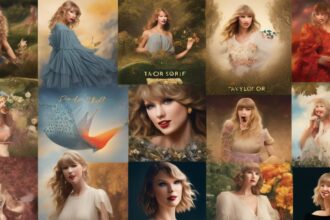When it comes to viewing your LinkedIn profile from another person's perspective, it's like looking through a different lens into your professional presence. Have you ever wondered how your profile appears to potential employers or connections?
Understanding how others view your profile can be crucial in optimizing your online presence and making the right impression. By following a few simple steps within your LinkedIn settings, you can gain valuable insights into how others perceive your profile and make necessary adjustments to enhance your professional image.
Privacy and Visibility Settings
Adjust your LinkedIn privacy and visibility settings to manage who can see your information when viewing your profile. By customizing your public profile URL, you can make it easier for others to find and connect with you. Utilize the 'View Profile As' feature to see how your LinkedIn profile appears to others. It's essential to manage your profile settings to control the information visible to different connections. Take the time to review and optimize your profile content for increased visibility and a more professional presentation.
To begin, navigate to your LinkedIn profile and click on 'Me' in the top menu. Select 'Settings & Privacy' from the dropdown menu. Under the 'Visibility' section, you can adjust who can see your connections, network, and activity feed. Customize your public profile URL by clicking on 'Edit your public profile' and selecting a personalized URL. This not only enhances your profile's professionalism but also makes it easier for others to discover you on LinkedIn.
Managing these settings effectively will help you optimize your profile for maximum visibility while maintaining your desired level of privacy.
Public Profile Badge Creation
To enhance your online visibility and personal branding on LinkedIn, consider creating a public profile badge that can be added to your blog, online resume, or website. This badge creation feature is easily accessible through the settings page on LinkedIn. By following the simple instructions in the popup, you can create a customized public profile badge that reflects your professional image. Displaying this badge on external platforms can drive traffic to your LinkedIn profile, increasing your visibility and expanding your professional network.
Adding a public profile badge is a strategic way to make yourself more discoverable online. When you create a badge, you're effectively promoting your LinkedIn profile beyond the platform itself. This can be particularly beneficial for individuals looking to showcase their expertise, build credibility, and attract potential opportunities. By incorporating this badge into your online resume or blog, you're leveraging it as a powerful tool for personal branding. Start creating your badge today to boost your online presence and make a lasting impression on those who view your profile.
Control Profile Viewing Settings
When managing your LinkedIn profile, accessing the 'More' button allows you to control your profile viewing settings. To see how others view your profile, select 'View Profile As' and choose a connection from your list. This feature enables you to understand what information is visible to different individuals.
By using this tool, you can ensure that your LinkedIn profile presents the details you want others to see. To make your LinkedIn profile more appealing or professional, you can edit your public profile. Creating a public profile or customizing it can enhance the visibility of your LinkedIn profile.
Take advantage of these settings to manage the privacy and accessibility of your profile effectively. Utilize LinkedIn to its full potential by customizing your profile viewing settings to suit your preferences and professional goals.
Custom URL Creation
Creating a custom URL on LinkedIn enhances your personal branding and makes your profile easier to remember. By customizing your LinkedIn URL with '/in/YourNameHere', you can create a unique identifier that reflects your identity. This customization not only helps you stand out but also simplifies the process for others to find and connect with you.
Having a custom URL is a quick and easy way to make a professional impression on LinkedIn. It improves your visibility and professionalism on the platform, allowing you to leave a lasting impact on those who view your profile. When your URL is easy to remember and specific to you, it increases the chances of others visiting your profile and forming a connection.
Therefore, take advantage of this feature to enhance your LinkedIn profile as others see it and leave a strong professional branding impression.
Activity Visibility Management
Enhance your control over the visibility of your LinkedIn profile by managing your activity settings effectively. On LinkedIn, you can customize what information is visible to your network by adjusting your visibility settings. Choose which updates and details you want to share with your connections, such as posts, shares, profile photo, last name, and birth date.
Maintain privacy by ensuring that your contact information is only visible to your 1st-degree connections. Moreover, you can manage the visibility of tagged content by adjusting your tagging settings on LinkedIn. This way, you have greater control over who can see your activities and information on the platform.
Take advantage of these privacy features to curate your profile and safeguard your personal data while staying connected with your professional network seamlessly. By managing your activity visibility effectively, you can control how others perceive your presence on LinkedIn.
Conclusion
Now that you've adjusted your privacy settings, created a public profile badge, controlled profile viewing settings, and customized your URL, your LinkedIn profile is ready to be seen by others exactly as you want them to see it.
Keep managing your activity visibility to ensure your professional image remains polished and professional.
Your LinkedIn profile is now optimized for networking and showcasing your skills and experience to the world.