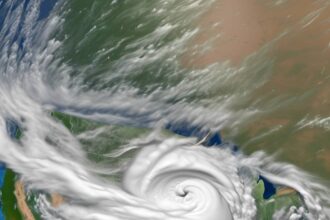When it comes to navigating the realm of LinkedIn's 'Open to Work' feature, sometimes it can feel like finding your way through a maze. But fear not, for with a few simple clicks, you can steer your profile clear of this status.
By following a few strategic steps, you can ensure your LinkedIn presence remains polished and professional. So, let's unravel the mystery of turning off 'Open to Work' and ensuring your profile reflects your career goals accurately.
Disabling Open to Work on LinkedIn
To disable the Open to Work feature on LinkedIn, simply access your profile editing interface by clicking on your profile picture. Once you're in the editing mode, locate the Open to Work section positioned below your name and headline.
Look for the pencil icon next to this section, click on it to make changes. To disable Open to Work, select the option to turn off visibility and confirm the action by clicking on 'Delete.'
Additionally, it's crucial to remove any job preferences associated with Open to Work to ensure that the badge indicating your availability is no longer displayed on your profile. After making these adjustments, refresh the page to verify that the Open to Work badge has been successfully removed.
Turning off Open to Work Feature
You can easily disable the Open to Work feature on LinkedIn by accessing your profile editing interface and locating the Open To Work section. Click on the pencil icon within the Open To Work section to adjust your visibility.
To turn off the Open To Work feature, confirm the changes by clicking on 'Delete'. Make sure to delete any job preferences associated with Open To Work to ensure the badge is no longer displayed on your profile.
After making these adjustments, refresh the page to verify that the Open To Work badge has been successfully turned off.
Removing Open to Work Status
Disabling the Open to Work feature on LinkedIn can enhance your privacy and filter out unnecessary job offers. To Remove Open to Work status, follow these steps. Click on your profile picture, select 'View profile,' and then tap on 'Open to' below your profile picture. From there, you can Delete the Open to Work status from your profile.
By removing the Open to Work feature, you can adjust your settings to prevent your job-seeking status from being displayed publicly. Despite turning off this LinkedIn feature that lets recruiters know you're open to job opportunities, they can still find your profile based on your skills and experience.
Disabling 'Open to Work' on LinkedIn
Consider toggling off the 'Open to Work' feature on LinkedIn to enhance your privacy and filter job offers effectively.
To disable 'Open to Work' on LinkedIn, access your LinkedIn Account and locate the OpenToWork feature below your name and headline on your profile page. Click on the pencil icon within the 'Open to Work' section to turn off visibility.
Confirm the changes by clicking 'Delete' to remove the Open to Work profile badge. Additionally, delete any job preferences linked to the Open to Work feature to ensure they're no longer visible to recruiters.
After making these adjustments, refresh your profile page to verify that the Open to Work badge has been successfully removed.
Taking these steps will help you control your job-seeking status and manage your visibility on LinkedIn more effectively.
Deactivating Open to Work
To deactivate the 'Open to Work' feature on LinkedIn, locate the section below your name and headline on your profile page and click on the pencil icon within that section. Once you click on the pencil icon, you can proceed to deactivate the feature by turning off visibility.
Confirm the changes by selecting the option to delete your job preferences. This action will remove the 'Open to Work' badge from your profile, signaling that you're no longer actively seeking new opportunities. Remember to refresh the page to ensure that the badge is no longer visible on your profile.
Conclusion
In conclusion, turning off the 'Open to Work' feature on LinkedIn is simple and can be done in just a few steps.
By following the directions provided, you can easily remove the feature from your profile while still maintaining visibility to recruiters based on your skills and experience.
Remember, you can always reactivate the feature at any time if needed.