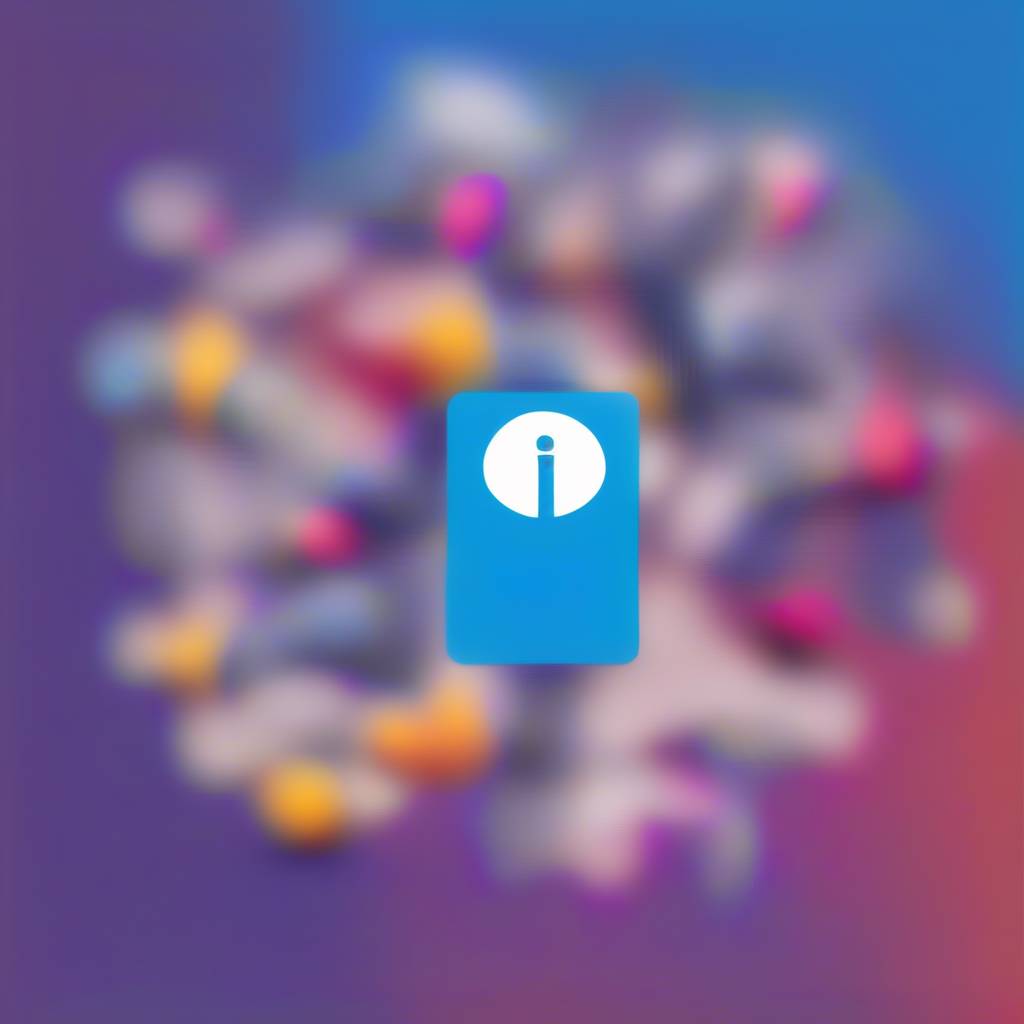If you're looking to give your LinkedIn profile a polish without broadcasting it to the world, tweaking your settings slyly is the way to go. By navigating to the Visibility tab nestled within the Settings & Privacy section, you can stealthily make updates without setting off any alarms.
Curious to know more about the art of maintaining a low profile while sprucing up your professional presence on the platform? Let's explore how you can navigate this digital dance of discretion effortlessly.
Privacy Settings for Stealth Updates
To update your LinkedIn profile without notifying others, adjust your privacy settings in the LinkedIn Privacy section. By tweaking your visibility settings, you can make changes to your profile discreetly.
Turn off the option to share profile updates with your network to prevent notifications from being sent out every time you make a modification. LinkedIn gives you a heads-up before sending notifications for significant changes, giving you the opportunity to adjust your settings accordingly.
Remember to turn the sharing profile edits setting back on after you have finished editing your profile to ensure your updates are visible to your connections.
Disabling Profile Change Notifications
If you want to update your LinkedIn profile in stealth mode, the first step is to disable the 'Share profile updates with your network' setting. By turning off this setting, you can prevent notifications from being sent to your connections when you make changes to your profile.
LinkedIn typically warns users before sending out notifications for significant profile edits. Remember to toggle the setting back on once you've finished updating your profile to resume sharing changes with your network.
Disabling profile change notifications allows you to discreetly update your LinkedIn profile without alerting your connections. This way, you can make adjustments and modifications without drawing unnecessary attention to your profile updates. Keep your changes private until you're ready to share them with your network by managing this setting effectively.
Updating Profile Picture Privately
Ensure your profile picture updates discreetly by adjusting your notification settings for maintaining privacy on LinkedIn. LinkedIn no longer notifies your connections when you change your profile picture, allowing you to manage your updates without alerting others.
To update your profile picture privately, navigate to your profile, click on your current picture, select 'Edit public profile & URL' on the right, then click the camera icon to upload a new image. By adjusting your notification settings, you can ensure that your profile picture changes remain private and don't trigger alerts to your connections.
This feature offers you the flexibility to refresh your profile without notifying others on LinkedIn. Take advantage of this setting to maintain your privacy while keeping your profile up to date with a new picture that represents you professionally.
When to Notify Your Connections
When deciding on informing your connections about updates on LinkedIn, consider the significance of the changes you're making, especially when it comes to job positions, education, and work anniversaries. LinkedIn notifies your connections about profile updates, including these key changes.
If you're in a job search or aiming to enhance your personal brand, strategic notifications can be beneficial. However, if you prefer a more discreet approach, you can utilize the Privacy Policy settings to adjust who sees your updates. By turning on stealth mode in the Visibility tab, you can update your profile without broadcasting each change to your entire network.
This level of control over your LinkedIn activity allows you to manage your online presence effectively. Whether you choose to keep your network informed or operate in stealth mode, LinkedIn settings empower you to tailor your visibility based on your preferences.
Tips for Updating LinkedIn Incognito
To update your LinkedIn profile discreetly, utilize the platform's features to maintain privacy while making changes. When enhancing your LinkedIn profile without notifying others, consider using LinkedIn's native search function. By doing so, you can view profiles without triggering notifications to other users.
If you want additional search filters and incognito browsing capabilities, you may want to upgrade to LinkedIn Premium. Remember, profile views are only counted if you click through to the actual profile, not just from search results.
To further ensure your updates go unnoticed, be mindful of what and when you update your profile, preventing unnecessary notifications to your network. Adjust your notification settings within your account to control who sees your profile updates, allowing you to update your LinkedIn profile without alerting others.
Conclusion
Now you know how to update your LinkedIn profile without notifying others. By adjusting your privacy settings and disabling profile change notifications, you can make updates discreetly.
Remember to update your profile picture privately and choose when to notify your connections about specific changes. Use these tips to update your LinkedIn profile incognito and maintain control over who sees your profile updates.