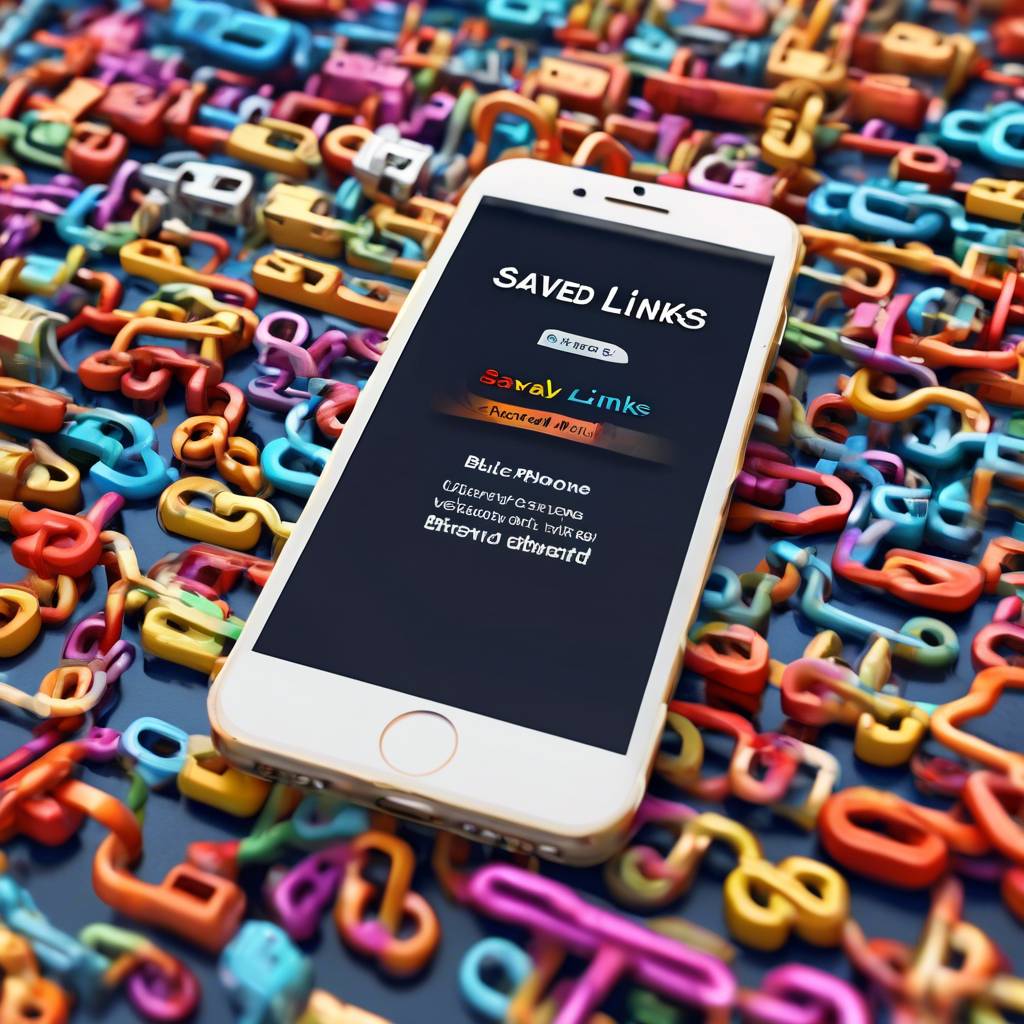If you've been wondering where your saved links on iPhone are stored, you might be surprised to learn that they are neatly nestled within the bookmarks section of your Safari browser.
But did you know that there are other ways to access and manage these saved links more efficiently?
Stay tuned to discover some useful tips and tricks that can enhance your bookmarking experience on your iPhone, making it easier for you to navigate and organize your favorite webpages with ease.
Locating Saved Links in Safari
To find your saved links in Safari on your iPhone, simply open the bookmarks tab in the browser. When you open Safari on your iPhone and tap on the bookmarks icon located at the bottom of the screen, you'll see all your saved links neatly organized.
These saved links can be accessed from any page within Safari, making it convenient for you to revisit your favorite websites. Within the bookmarks section, you can also create folders to categorize your saved links, helping you stay organized.
Additionally, Safari offers a feature called Reading List, where you can save articles or webpages to read later. This feature is particularly useful when you come across something interesting but don't have the time to read it immediately.
Managing Bookmarks on Iphone Safari
When organizing your bookmarks on iPhone Safari, you can efficiently manage your saved links for easier access and navigation. To begin, locate the bookmarks tab in Safari by tapping on it from the toolbar at the bottom of the screen. Once there, you can organize your saved links by creating folders within the bookmarks section. This allows for better categorization and quicker retrieval of your favorite websites.
Editing, deleting, renaming, or rearranging bookmarks is also a breeze. Simply long-press on a bookmark to access these options and tailor your browsing experience to your liking.
For seamless synchronization across your devices, ensure that iCloud backup is enabled on your iPhone. This way, your bookmarks will be safeguarded and readily available on all your Apple devices. By keeping your bookmarks organized and backed up, you can enjoy a personalized browsing experience that's both efficient and convenient.
Syncing Bookmarks Across Devices
Sync your bookmarks seamlessly across all your Apple devices by enabling Safari syncing in iCloud settings. This feature allows you to access your saved links from your iPhone on your iPad, Mac, and even PC. When you save a link on one device, it gets backed up using iCloud, ensuring that you can easily access it from any of your synced devices.
To ensure a smooth syncing process, make sure to tap 'Merge' when prompted during syncing. By doing this, you guarantee that all your bookmarks are up to date across all devices. Additionally, iCloud Keychain can be used to sync saved passwords, providing convenient access to your accounts on all your devices.
Whether you edit, delete, or reorder bookmarks on your iPhone, these changes will be reflected on your iPad and other synced devices. This way, you can manage your bookmarks efficiently and enjoy a consistent browsing experience across all your Apple devices.
Adding Website Shortcuts on Home Screen
Explore a convenient way to access your favorite websites quickly by adding website shortcuts to your iPhone's home screen. By creating web clips, you can easily navigate to frequently visited sites with just a tap.
Customizing web clip names allows you to identify and organize these shortcuts effectively. To add website shortcuts, simply visit the desired webpage in Safari, tap the share icon, and select 'Add to Home Screen.' This action creates a shortcut on your iPad Home Screen, providing instant access to the site.
You can create multiple website shortcuts for all your go-to pages, enhancing your browsing experience. Personalize your home screen with these shortcuts to streamline your access to desired web content. Make the most out of your iPhone by organizing your favorite websites in a way that suits your browsing habits.
Ensuring Privacy and Data Protection
Worried about the security of your saved links on iPhone? Safeguard your data by taking a few precautions. Start by enabling a device passcode and Touch ID/Face ID protection to prevent unauthorized access to your saved links.
Utilize Safari's Private Browsing mode to keep your browsing history and saved links private. It's also crucial to regularly update your iOS software to ensure your device has the latest security patches.
Be cautious of third-party apps that request access to Safari data, as they could potentially compromise the privacy of your saved links.
Consider using a trusted VPN service to encrypt your internet connection, adding an extra layer of protection to your saved links. By staying vigilant and implementing these security measures, you can better protect your data from potential threats.
Conclusion
So there you have it – with just a few simple steps, you can easily locate, organize, and manage your saved links on your iPhone's Safari browser.
By syncing your bookmarks across devices and adding website shortcuts to your home screen, you can streamline your browsing experience and ensure your privacy and data protection.
Take control of your saved links and make the most out of your browsing experience on your iPhone!