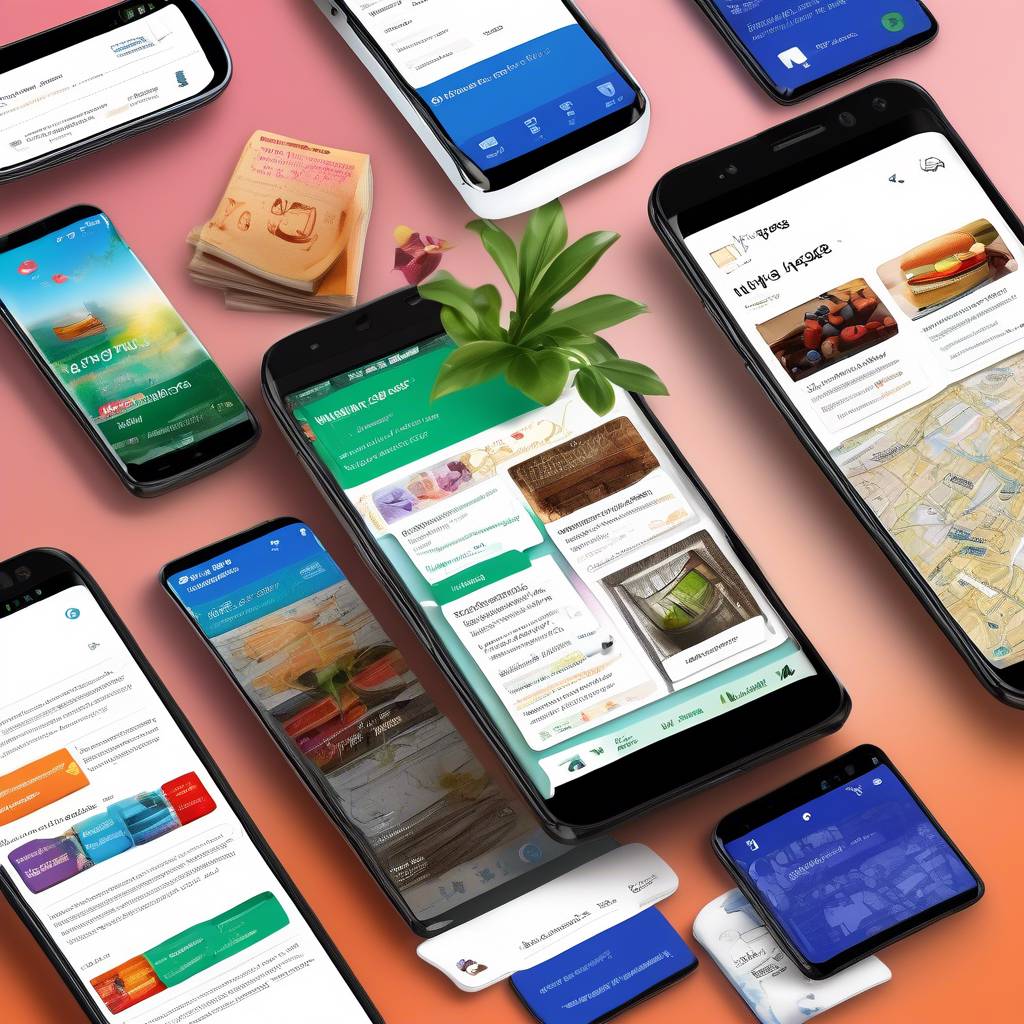So, you've been diligently saving pages on your Android device, but now comes the tricky part – locating them.
Ever wondered where these elusive saved pages hide? Well, fret not, because we're about to unravel this mystery for you.
Understanding where to find your saved pages can streamline your browsing experience and help you access important information with ease.
Stay tuned to uncover the secrets of navigating your saved pages on Android.
Locating Saved Pages in Chrome Browser
To find saved pages in the Chrome browser on your Android device, simply tap the three-dot menu and select 'Downloads.' In the Downloads section, you can easily access all your saved pages for offline viewing. This feature comes in handy when you want to read or refer back to web content without an internet connection. By navigating to the Downloads tab within Chrome, you can manage and organize your saved pages efficiently.
Saved pages are neatly stored in the Downloads section of the Chrome browser, providing a centralized location for your offline content. This makes it convenient for you to locate and access your saved pages whenever you need them. Whether you want to revisit an article, reference important information, or simply enjoy reading without internet access, the saved pages feature in Chrome ensures easy retrieval of your desired content.
Take advantage of the Downloads tab in Chrome to keep your saved pages organized and readily available for offline browsing on your Android device.
Accessing Saved Pages in Firefox Browser
When using the Firefox browser on your Android device, accessing saved pages is a seamless process by tapping the menu button and selecting the 'Downloads' option. Saved pages in the Firefox browser are conveniently stored in the 'Downloads' folder on your device, making them easily accessible whenever you need them.
By navigating to the 'Downloads' section, you can view a list of all your saved pages, allowing you to quickly find and open specific content that you have saved for offline reading. The user-friendly interface of the Firefox browser enhances the experience of managing and accessing your saved pages on your Android device.
This straightforward process not only simplifies how you can access saved content but also improves the convenience of consuming offline pages on the go. Make the most of your saved pages in the Firefox browser by utilizing the 'Downloads' feature to enjoy your favorite content anytime, anywhere.
Finding Saved Pages in Samsung Internet Browser
When using the Samsung Internet Browser, you can easily find your saved pages by tapping the three-dot menu and selecting 'Bookmarks.' This browser offers a convenient way to access your saved content by organizing it in a separate tab within the Bookmarks section.
Once you have opened the Bookmarks, switch to the 'Saved pages' tab to quickly retrieve the pages you have saved for later viewing. The Samsung Internet Browser streamlines the process of locating and opening your saved pages, enhancing your browsing experience and making offline content consumption more efficient.
Retrieving Saved Pages in Microsoft Edge Browser
To access saved pages in the Microsoft Edge Browser on your Android device, simply navigate to the three-dot menu and select 'Collections.'
Microsoft Edge, as the stock browser on many Android devices, offers a convenient way to store and retrieve web pages for later viewing. Once you select 'Collections,' you can easily organize your saved pages into different categories based on your preferences.
This feature enhances your browsing experience by providing quick access to important content whenever you need it. The straightforward process of accessing saved pages in Microsoft Edge ensures that you can efficiently manage and revisit web pages without any hassle.
Exploring Other Browser Options for Saved Pages
Exploring different browser options on your Android device can provide enhanced features and flexibility for saving and accessing web pages. Popular browsers like Google Chrome, Mozilla Firefox, and Opera also offer the capability to save pages for offline viewing.
In Google Chrome, you can access saved pages by tapping the three-dot menu, selecting 'Downloads,' and then choosing the saved page. Mozilla Firefox allows you to save pages by tapping the menu icon, selecting 'Page,' and then choosing 'Save as PDF' or 'Save as HTML.' Similarly, Opera browser offers a similar feature where you can save pages by tapping the menu icon, selecting 'Page,' and then choosing 'Save for Offline.'
Conclusion
Now that you know where to find saved pages on Android in different browsers, you can easily access your favorite content whenever you need it.
Remember to regularly manage your saved pages to optimize storage space on your device and ensure smooth performance.
Happy browsing!