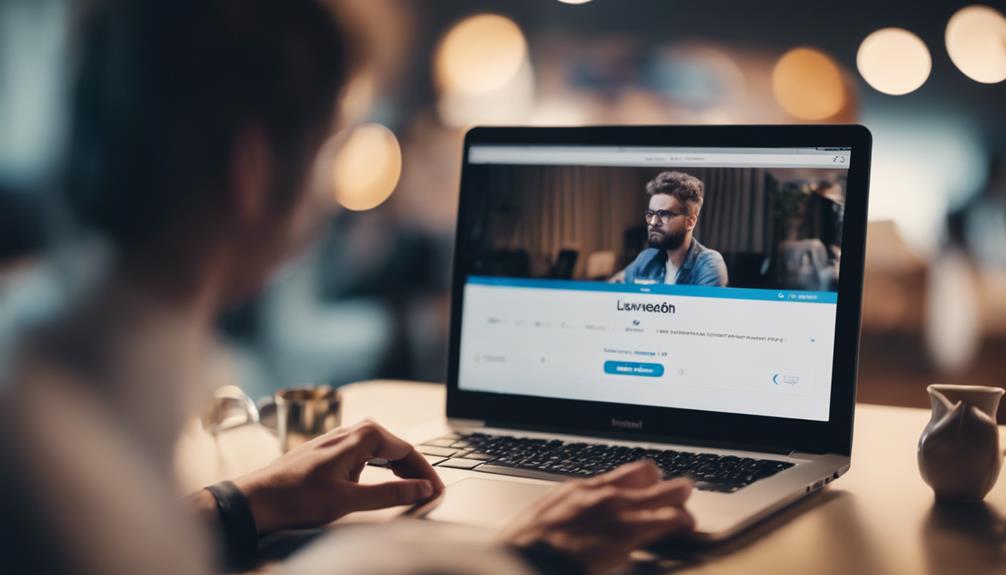When navigating the digital landscape of LinkedIn, locating your saved posts is akin to finding a hidden treasure chest in a vast ocean of content. As you embark on your quest to unearth these valuable gems, the journey may seem mysterious at first glance.
However, by following a few simple steps, you can unlock a trove of knowledge and insights waiting to be rediscovered. So, where exactly do these saved posts reside, and how can you access them with ease?
Accessing Your Saved Posts
To access your saved posts on LinkedIn, simply click on your profile picture or 'Me' with a chevron icon. Once you're on the profile page, scroll down to find the Resources section where all your saved posts are stored for easy access.
In this section, click on 'Show all X resources' to view and find your saved posts, which can include articles and posts that you want to revisit later. These saved posts are a valuable feature on LinkedIn, allowing you to organize important content and refer back to it whenever needed.
Navigating to Saved Content
To access your saved posts on LinkedIn efficiently, navigate to the Resources section on your profile page where all your saved content is stored. This section is a valuable repository where you can easily find saved posts, articles, and other resources for future reference.
By clicking on 'Show all X resources,' you can access your Saved Posts, which can include insightful content from LinkedIn groups and communities, online articles, and posts that contribute to your personal brand and network. Leveraging this feature allows you to curate a collection of valuable information that aligns with your professional interests and goals.
Utilize this functionality to enhance your presence on LinkedIn, showcase your value proposition, and build your professional reputation within the platform. By using Saved Posts strategically, you can stay informed, engaged, and continually add value to your network.
Finding Saved Posts Quickly
Wondering how to locate your saved posts quickly on LinkedIn? When you save a post on LinkedIn, it's marked with a black bookmark icon, making it easy to spot in your feed. This feature comes in handy when you want to revisit valuable content without the hassle of searching extensively. Unfortunately, LinkedIn doesn't currently offer a way to search your saved posts using keywords, authors, or dates directly.
To access your saved posts promptly, click on your profile picture or 'Me' on the top of the LinkedIn homepage. From there, navigate to the Resources section. You'll find the black bookmark icon that signifies your saved posts. By clicking on it, you can efficiently access all the posts you've saved for later viewing. Remember, this method allows you to quickly locate and engage with the content you found valuable and worth revisiting.
Locating Saved Posts Efficiently
When looking to locate your saved posts efficiently on LinkedIn, you can access them through the Resources section under your profile picture or 'Me' on the homepage.
Saved posts on LinkedIn are a great way to revisit valuable content later on. To save a post, simply click on the three dots in the top right corner of the post and select the bookmark icon.
However, finding specific saved posts can be challenging since there's currently no feature to search them by keywords, authors, or dates. The black bookmark icon indicates saved posts, but with various bookmark icons used for different types of saved content, it can still be tricky to locate a particular post quickly.
Despite this limitation, regularly checking your saved posts can help you stay organized and ensure you don't miss out on valuable information shared by your network.
Retrieving Saved Posts on Linkedin
If you've saved posts on LinkedIn for later viewing, accessing them can be done by clicking on your profile picture or 'Me' and scrolling down to the Resources section.
Saved posts on LinkedIn are a convenient way to keep track of valuable articles and posts. By clicking on your profile picture or 'Me', you can easily find the saved posts you have bookmarked. These saved posts are indicated by a black bookmark icon, making them easy to identify.
This feature on LinkedIn allows you to organize your saved content efficiently and revisit it whenever you need. Whether it's an insightful article or a helpful post, the ability to access saved posts with just a few clicks can save you time and ensure you don't miss out on valuable information.
Conclusion
So, next time you want to revisit that interesting article or post you saved on LinkedIn, simply follow these steps:
- Click on your profile picture or 'Me'.
- Scroll down to the Resources section.
- Click on 'Show all X resources' to access your Saved Posts.
It's quick, easy, and convenient to find and retrieve your saved content on LinkedIn, making it easier for you to stay informed and engaged with valuable information.