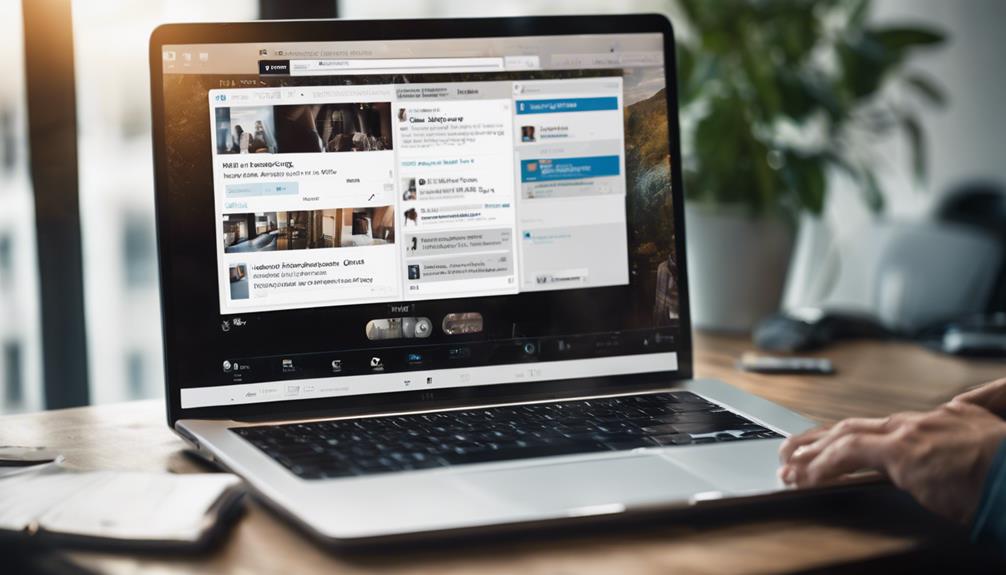If you've ever found yourself struggling to locate valuable content you saved on LinkedIn, fear not; there's a straightforward way to access your saved posts without the hassle.
By following a few simple steps, you can effortlessly navigate to your saved resources and quickly retrieve essential information that you've earmarked for later use.
So, next time you're wondering how to revisit those insightful posts you've saved, keep on reading to discover the easy method to access your saved posts on LinkedIn.
Why Save Posts on LinkedIn
Saving posts on LinkedIn not only helps you create a personalized library of valuable content but also streamlines your access to professional insights. By utilizing the feature to save posts on LinkedIn, you can build your professional network more effectively. The ability to find saved posts easily online ensures that you stay updated on essential information without the hassle of searching through your entire feed. This efficient organization method allows you to curate and organize content that's relevant to your career growth and industry interests.
Accessing saved posts on LinkedIn provides a convenient way to stay informed and engaged professionally. Instead of spending time scrolling through numerous posts, you can use this tool to quickly locate the information you need. This feature enhances your overall experience on the platform by offering a streamlined approach to managing and utilizing valuable content for your professional development.
Saving Posts on Mobile
When using LinkedIn on your mobile device, easily save posts by tapping the three dots in the top right corner of the post. Select the 'Save' option from the dropdown menu to store the post for later viewing.
Saved posts are conveniently accessible from your profile, allowing for quick reference to valuable content. By efficiently saving posts on your LinkedIn mobile app, you can avoid losing important information and streamline your content management process.
This feature enables you to build your brand, showcase expertise, and demonstrate your value proposition within LinkedIn groups and communities. Utilize saved posts to gather feedback, stay updated on industry trends, and engage with your network effectively.
Make the most of your social media presence by organizing and leveraging the content you find valuable on LinkedIn.
Saving Posts on Desktop
To access saved posts on LinkedIn desktop, click on your profile picture or 'Me' with a chevron. Once on your profile page, scroll down to the Resources section.
Here, you can find all your saved posts neatly organized. To view all your saved posts at once, simply click on 'Show all X resources.' This will display a list of articles and posts you have bookmarked for later reference.
By saving posts, you can easily access valuable content without the need to search through your feed each time. This feature streamlines your LinkedIn experience, allowing you to revisit important information efficiently.
Remember to click on your profile picture or 'Me' and scroll down to the Resources section to access your saved posts effortlessly. Enjoy the convenience of having your saved posts just a click away on LinkedIn desktop.
Finding Saved Posts on Mobile
To access saved posts on LinkedIn mobile, tap on your profile picture at the top left corner to easily retrieve valuable content when you need it. Once you tap on your profile picture, scroll down to locate the 'Saved' option on your profile page.
By clicking on 'Saved,' you can view all your saved posts in chronological order. This organization method makes it convenient for you to find specific content quickly.
If you're looking for a particular post among your saved posts, utilize the search function within the LinkedIn mobile app. You can search using keywords or topics to narrow down the results and locate the information you're seeking.
This feature helps you efficiently navigate through your saved posts and access the most relevant content based on your interests and needs while using LinkedIn on your mobile device.
Finding Saved Posts on Desktop
Accessing saved posts on LinkedIn desktop is straightforward by following these steps. To begin, click on your profile picture or 'Me' with a chevron located at the top of the page.
Once on your profile page, scroll down to the Resources section. Here, you'll find a collection of your saved posts. By clicking on 'Show all X resources,' you can view all the posts you have bookmarked for later reference.
These saved posts encompass a variety of valuable content, including articles and posts that you found meaningful. This feature on LinkedIn desktop is designed to facilitate the easy retrieval and organization of resources that you have deemed important.
Conclusion
So next time you come across a valuable post or article on LinkedIn that you want to save for later, remember to use the save feature to easily access it in the future.
By organizing your saved posts, you can efficiently retrieve important information without having to search through your feed.
Happy networking and learning on LinkedIn!