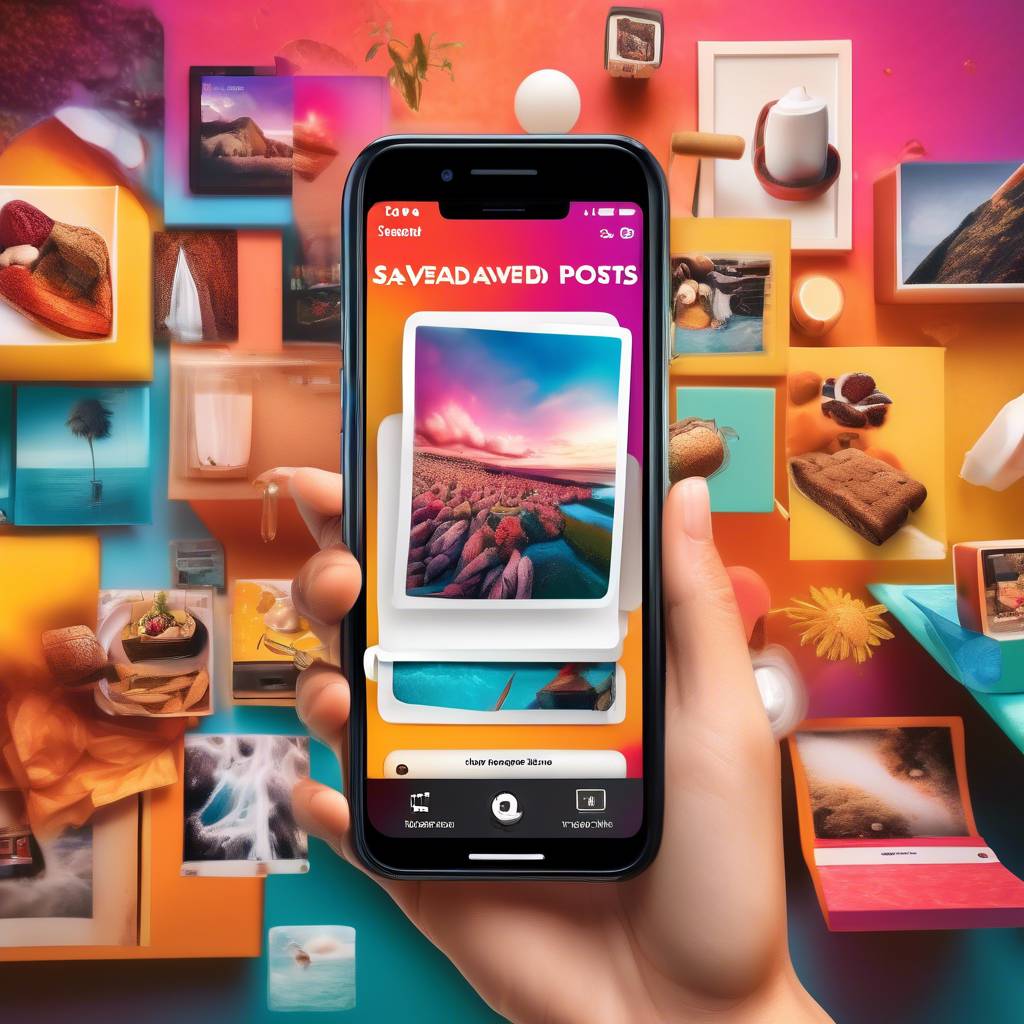Wondering how to locate those saved gems on your Instagram profile?
Have you ever wondered what happens to all those posts you hit the save button on?
Well, fear not, as we have a simple guide to help you uncover your saved posts effortlessly.
Whether you are looking to revisit your favorite recipes, travel inspirations, or fashion ideas, knowing how to access your saved Instagram posts can be a game-changer.
Stay tuned to discover the quick steps to find and manage your saved posts efficiently.
Accessing Saved Posts on Instagram Mobile App
To access your saved posts on the Instagram mobile app, follow these steps:
- Open the app on your device and tap on your profile picture in the bottom-right corner.
- Once you tap on your profile picture, you'll see a menu icon in the top-right corner of the screen, represented by three horizontal lines. Tap on this icon to open the menu options.
- From the menu, select the 'Saved' option.
By choosing 'Saved,' you'll be directed to a section where you can view all the posts you have saved on Instagram. This makes it convenient for you to revisit and enjoy your saved content without having to search through your main feed.
Managing your saved posts is easy through this section, allowing you to organize and access them effortlessly. Next time you want to view your saved posts, remember to navigate to your profile, tap the menu icon, and select 'Saved' to enjoy your collection.
Navigating Saved Posts on Instagram Website
Navigate to the Instagram website and click on 'More' to access your saved posts effortlessly. Once you click on 'More,' select 'Your activity,' and the default tab will show your saved posts on your Instagram profile. This makes it convenient for you to view and manage your saved posts directly on the website.
Instagram leverages AI to make the process seamless and user-friendly. You can easily scroll through your saved posts, interact with them, or unsave them as needed. There are no restrictions on the number of saved posts you can have, giving you the freedom to curate your collection without limitations.
Organizing Your Saved Posts on Instagram
When organizing your saved posts on Instagram, consider creating Collections to categorize and group your content efficiently. Collections allow you to easily access and view posts that you have saved.
To start organizing, go to your saved posts, tap the '+' icon, name your Collection, and begin adding posts to it. You can save someone's post by tapping the bookmark icon below it, or save a post you like by tapping the same icon on the post itself.
Additionally, you have the option to add a saved post to multiple Collections, providing better organization and flexibility in how you manage your saved content.
Troubleshooting Missing Saved Posts on Instagram
If you're having trouble locating your saved posts on Instagram, consider checking for common issues that may be causing them to appear missing.
First, ensure you haven't accidentally archived or deleted your saved posts. Next, make sure you're logged into the correct Instagram account where your saved posts are located. Check if you haven't exceeded the limit of saved posts on your account.
If everything seems fine, try accessing your saved posts on a different device or web browser to troubleshoot any technical issues. To find your saved posts, tap your profile picture in the bottom right, then tap the bookmark icon labeled 'Saved' to access all your saved posts.
If even after these steps you're still unable to see your saved posts, consider reaching out to Instagram support for further assistance. By following these troubleshooting steps, you can hopefully resolve any issues with missing saved posts on Instagram.
Exploring Insights on Saved Instagram Posts
To gain valuable insights on the engagement of your saved Instagram posts, consider switching to a Business or Creator account in Settings to access post insights. By making this switch, you can delve into the data regarding post saves, which will help you understand how your audience interacts with your content.
Monitoring the save count for specific posts is made easy by simply tapping on the post and selecting View Insights below the image or video. Additionally, you can directly ask your followers in an Instagram Story who's saved your posts to gather direct feedback.
Switching to a Business account on Instagram provides you with detailed information on post saves, allowing you to track and analyze this valuable indicator of content appreciation. Understanding these insights can guide your content strategy and engagement efforts, ultimately helping you tailor your posts to better resonate with your audience.
Conclusion
Now you know how to easily access and organize your saved posts on Instagram. By following these simple steps, you can quickly find and revisit your favorite content whenever you want.
Remember to utilize Instagram Collections for better management and troubleshoot any issues with missing saved posts. Enjoy exploring insights on your saved Instagram posts and make the most out of your saved content!