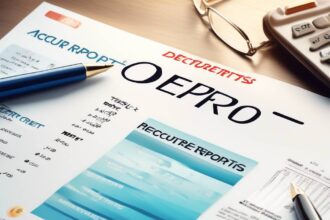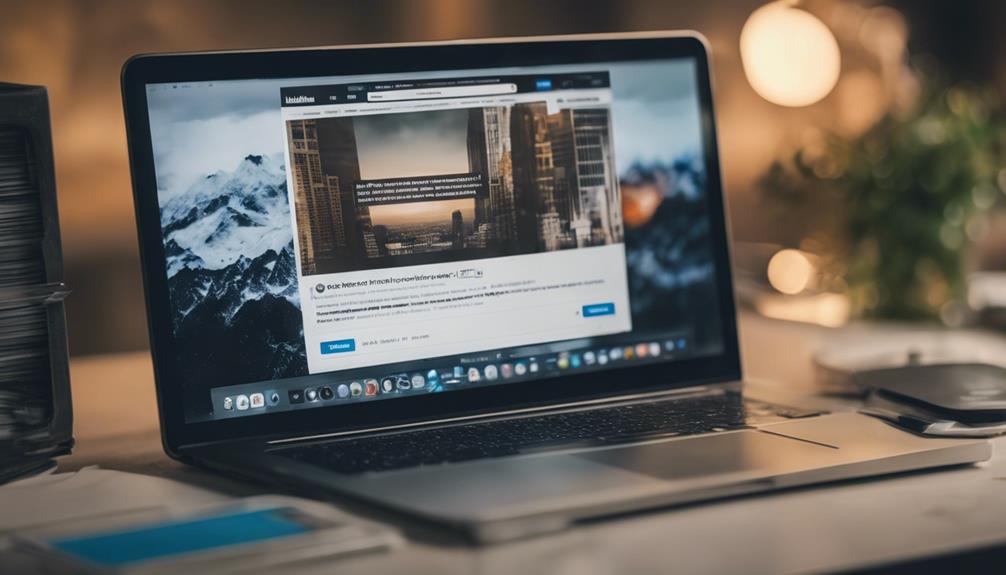Have you ever wondered how to efficiently retrieve saved posts on LinkedIn?
The quest to locate your saved LinkedIn posts might seem elusive at times, but fear not, there are strategies to streamline this process.
By mastering the art of finding saved posts, you can unlock a world of valuable insights and information waiting for you.
So, let's uncover the secrets to effortlessly accessing your saved LinkedIn content and make the most out of your curated collection.
Overview of Saved LinkedIn Posts
When you frequently engage with content on LinkedIn, you may often save posts for later reference. These saved posts can be found in the Resources section of your profile page on LinkedIn.
By clicking on your profile picture or 'Me' with a chevron, you can easily access your saved posts. Within this section, you'll discover a collection of articles and posts that you have bookmarked for future viewing.
To view all your saved posts, simply click on 'Show all X resources' to access the complete list. Saved posts on LinkedIn serve as a valuable resource for you to revisit important content at your convenience.
Whether it's an insightful article or a helpful post, having a collection of saved posts allows you to easily find and review relevant information when needed. Make the most of this feature by organizing and utilizing your saved posts effectively to enhance your LinkedIn experience.
Accessing Saved Posts on LinkedIn
To access your saved posts on LinkedIn, simply click on your profile picture or 'Me' with a chevron. Once on your profile page, scroll down to the Resources section where your Saved Posts are conveniently located. By clicking on 'Show all X resources,' you can easily view and manage all your saved articles and posts.
These Saved Posts on LinkedIn serve as a quick reference for valuable information you wish to revisit. Whether they're insightful articles or engaging posts, you can access them through your profile with ease. This feature allows you to organize and keep track of content that you find valuable or want to explore further at a later time.
Leveraging this function enhances your learning and professional development by providing a centralized location within LinkedIn for your saved resources.
Locating Saved LinkedIn Articles
To easily find and access your saved LinkedIn articles, navigate to your profile page and locate the Resources section where they're stored. LinkedIn is a top online platform for building your personal brand and network. By saving articles from LinkedIn groups and communities, you can enhance your knowledge and share valuable content on social media.
Once in the Resources section, click on 'Show all X resources' to reveal your Saved Posts. These saved articles can contain insightful information that you may want to revisit or share with your connections. Finding your saved LinkedIn articles in this section allows you to stay organized and easily reference them when needed.
Managing your saved posts effectively is essential for maintaining a curated collection of content that aligns with your interests and professional goals. By utilizing the Resources section, you can efficiently find, access, and engage with the articles that contribute to your growth and development.
Managing Your Saved LinkedIn Content
To effectively manage your saved LinkedIn content, navigate to your profile page and locate the Resources section where they're stored. This section is a valuable tool for organizing your saved posts, articles, and other resources.
By using this feature, you can efficiently find and access the social and professional content you have bookmarked for later use. Saved posts on LinkedIn are an effective way to build your online presence and stay updated on industry trends. They serve as a repository of information that you can refer back to when needed.
Utilize the 'My Items' section within your saved resources to further categorize and manage your content. Keeping your saved posts organized will help you make the most out of this feature and enhance your overall LinkedIn experience.
Take advantage of this tool to curate a collection of valuable resources that align with your professional goals.
Tips for Organizing Saved Posts
Navigate to the 'My Items' section on LinkedIn to efficiently categorize and manage your saved posts for easy access and organization. Start by creating categories like jobs, learning, and industry news to better structure your saved posts.
Utilize the tools provided in the 'My Items' section to stay organized and view your saved content more effectively. Remember to regularly un-save posts that are no longer relevant to keep your list clutter-free.
Additionally, consider using browser bookmarks as a quick way to access specific saved posts on LinkedIn without navigating the platform extensively. When you need to find a particular saved post, make use of LinkedIn's search functionality. Enter relevant keywords or topics to locate the desired content swiftly.
Conclusion
In conclusion, saving LinkedIn posts is a helpful way to bookmark valuable content for future reference.
Although there's no direct search feature for saved posts, accessing and managing them can be done easily by clicking on the three dots on a post.
By utilizing this feature, you can efficiently organize and revisit content that's important to you on the platform.