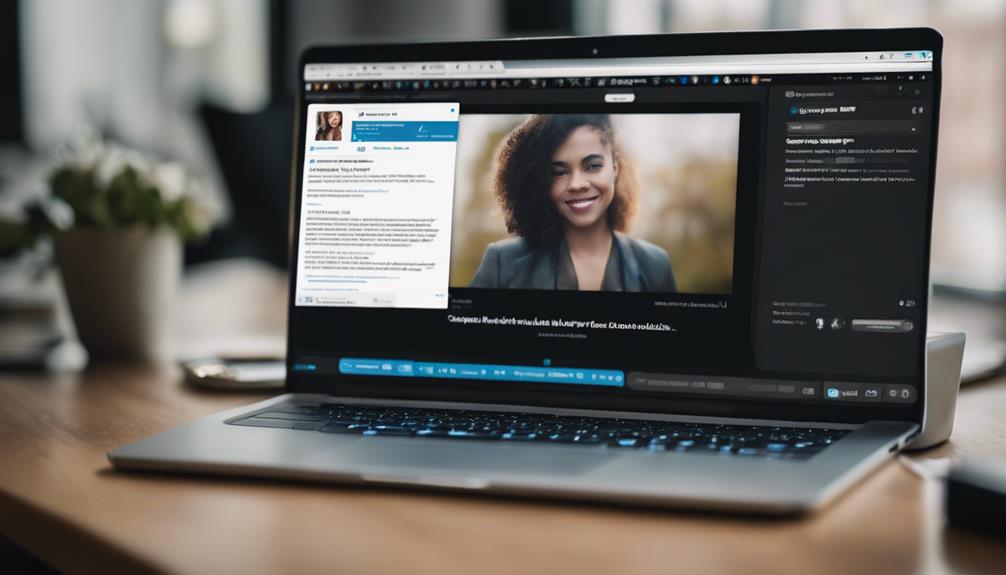When it comes to unlocking a treasure trove of knowledge on LinkedIn, discovering saved articles is akin to finding a hidden gem. The process may seem elusive at first glance, but fear not, for with a few simple clicks, you'll uncover a wealth of valuable insights waiting to be explored.
So, are you ready to uncover the secrets of locating and managing your saved articles on LinkedIn?
Locating the Saved Articles Feature
To locate the Saved Articles feature on LinkedIn, simply click on your profile picture or 'Me' with a chevron icon. Once you're on your profile page, scroll down to find the Resources section where your saved articles are stored. Within this section, click on 'Show all X resources' to view all the articles you have bookmarked.
These saved articles can encompass a variety of content, including posts and articles that you found valuable and worth revisiting. By utilizing the saved posts section on LinkedIn, you can easily access and manage the articles you have saved for later reference.
This feature allows you to curate a collection of resources that are meaningful to you, enabling you to stay organized and engaged with the content that matters most. Start exploring the wealth of information you have saved within the saved posts section of LinkedIn today.
Accessing Your Saved Articles List
When accessing your saved articles list on LinkedIn, navigate to your profile picture or 'Me' with a chevron icon. Scroll down your profile page until you reach the Resources section. Here, you can find your saved articles.
To view the full list, click on 'Show all X resources'. In this list, you'll see posts and articles that you have bookmarked for later reference. These saved articles can be valuable resources for learning and staying updated on LinkedIn.
Easily access and revisit your saved articles whenever you need them. By taking this action, you can efficiently manage your saved content and make the most out of the information you have gathered. Utilize the icons and functions available to navigate through your saved articles list with ease.
Managing Saved Articles on LinkedIn
Navigate to the Resources section on your LinkedIn profile to start managing your saved articles efficiently. In this section, you can organize your saved articles to enhance your online presence and personal brand. By curating the content you save, you can showcase your expertise and value proposition to your network.
Utilize the bookmarked content to engage with LinkedIn groups and communities, positioning yourself as a top contributor in your field. The saved articles are a valuable resource that can help you build your personal brand by sharing insightful posts within your network.
Remember that feedback on saved articles is private, allowing you to refine your content without public scrutiny. Use the icons for saving posts strategically to ensure that your saved articles align with your goals on this social media platform for Software professionals.
Start managing your saved articles today to maximize the benefits they bring to your LinkedIn experience.
Utilizing Filters for Saved Articles
When organizing your saved articles on LinkedIn, make use of the filtering options provided to streamline your content categorization process effectively. LinkedIn offers categories like jobs, learning, and articles to help you organize your saved articles better. By utilizing these filters, you can easily categorize your saved content based on relevance and importance. This categorization not only helps in decluttering your saved list but also enhances your overall LinkedIn experience by making it easier to find specific articles when needed.
Furthermore, within the 'My Items' section on your profile, you can access your saved articles conveniently. To locate specific content within your saved articles, make sure to use the search functionality available. If there are articles you no longer need, consider un-saving them to keep your saved list concise and relevant. By categorizing, filtering, and decluttering your saved articles on LinkedIn, you can ensure that your saved content remains organized and easily accessible for future reference.
Retrieving Saved Articles for Reading
To access your saved articles on LinkedIn, click on your profile picture or 'Me' with a chevron. Scroll down to the Resources section on your profile page to find saved posts. Click 'Show all X resources' to view your Saved Posts, which include articles and posts for later reading.
These saved articles hold valuable insights that can enhance your professional network and keep you updated on industry trends. By bookmarking articles, you can easily retrieve them during spare moments for effective learning. Manage your saved articles in the 'My Items' section to ensure quick access. Use the search function within saved posts to locate specific articles swiftly.
Keeping your Saved Posts organized is an action that can add value to your brand and help you refine your value proposition in LinkedIn. Utilize the icons and features available to make the most of your saved articles and stay socially connected and informed.
Conclusion
Now that you know how to find and manage saved articles on LinkedIn, you can easily access valuable resources whenever you need them.
By utilizing the saved articles feature, you can stay organized and keep track of important content that you want to revisit.
Remember to regularly update and organize your saved articles list for quick and efficient access to the information that matters most to you.